Step-by-step
instructions on how to install Symantec Endpoint Protection for Windows.
Symantec Endpoint Protection
Setup Manual
If there is other antivirus software they should be
uninstalled before installing Symantec EndPoint Protection Software. Otherwise,
Different Antivirus software can detect definition files of other software as a
threat that can create some problems.
First of all if you have Zip file. Extract it now as showing
you in listing
It should be
extracted to a folder and run SETUP.EXE.
When Setup begins, you can pass to next step by clicking on
“Next” button.
On the next step,
after reading license agreement you can pass to next step by clicking “Next”.
If there is any Endpoint Protection Manager Server that will
manage your software installed by your Department, Then Managed Client should
be chosen and clicked “Next” for next step. If there is no server, then
“Unmanaged Client” is chosen to continue.
On the next step, setup type should be chosen. It is advised
to choose typical type of Setup to install standard properties for
inexperienced users.
As a last thing for setup, it can be started by clicking
“Install”.
Symantec Endpoint Protection is installing Application.
The Symantec Endpoint Protection application is now Installed click on Finish.
Once you finish the setup the computer will ask to restart
your computer. Click restart your computer when you log again install necessary
applications and update your Symantec Endpoint Protection.
Finlay installs all application now open Symantec Endpoint
protection.








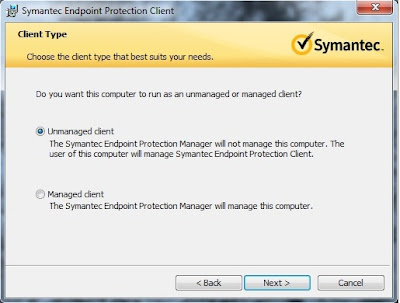





No comments:
Post a Comment